top of page
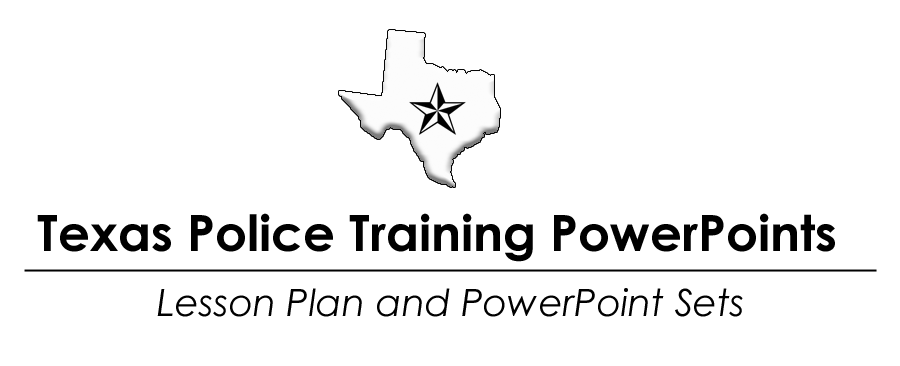
-
Can I edit the Lesson Plan and PowerPoint I bought from you?Yes! We encourage you make the final product your own. Our goal is to make updating quicker and easier for you. We have done most of the work, but you are ultimately responsible for the material you present. If you don't like something, you are free to change your copy.
-
Do I need to do anything to these materials?Yes. Read through the Lesson Plan and PowerPoint carefully. If you disagree with anything in this material, you are the instructor, and you are responsible for what you present. Please edit as you see fit. That is why the abstract is included. You may refer to it if you question what is contained in the lesson plan or PowerPoint. Also, there are a few blanks to fill in on both the Lesson Plan and the PowerPoint. Specifically, in the Lesson Plan, there is a table that contains a few fillable squares that require your input. One is the instructor's name. Another is who has reviewed and approved the material (presumably, you). Another is the date the material is going to be used for teaching. Search for "[". Anything you need to do is in brackets. As an instructor, this should be changed for each presentation you give, and a copy given to the academy or department training coordinator for their files. The second page of the PowerPoint is a template for the instructor to fill in his information and bio. That page should be completed or deleted, as you choose.
-
This material is great! Can I share it with another officer who teaches this class?No! We hold the rights to this material. We offer these courses at an affordable price so every officer can remain in compliance with the TCOLE instructor rules. We ask you to share our website information (www.texaspolicetrainingpowerpoints.com) with other officers, not our work product. Thank you for your understanding.
-
How do I use your PowerPoints?That's an exceptionally good question. Depending on the presentation, you may find some of the essential information in the "Notes" section at the bottom of the PowerPoint screen. I have prepared a free PowerPoint explaining how to use the Presenter View in PowerPoint. If you do not know how to use it, I highly recommend spending a few minutes viewing this presentation.
bottom of page